Hello geek’s lover, today we are going to cover another most common windows error failure configuring windows updates issue. Most of the time we update our OS based on new version, this typical error comes out that situation and gives us such pain .Don’t worries we are going to give you a nice solution to get rid out of this problem.
After updating your Windows OS, can cause some problems when you restart see a message like this:
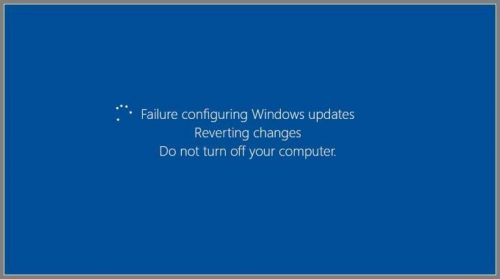
It is customary for Windows into a kind of loop if you try to install updates again. In doing back out, the same error message show again and again. Follow these steps to try to solve several problems that can cause failure:
4 Ways to Fix Failure Configuring Windows Updates Reverting Changes Error
Here, we are presenting 4 ways to fix this windows update failed issue. These are the most work-able solutions for this issue that have collected from the forum and Windows experts. So let’s follow-
Solution 1: Restore the system
IMPORTANT: If you get into Windows jumps to step a little further down: “STEP 2: Use the troubleshooter with updates.” Read this step if you cannot get into Windows because it has been “stuck” in error when you try to start it.
Follow the appropriate link according to your Windows. Or creating manually system restore for protection before making any modifications to the Windows system, follow the bellow steps-
Control Panel -> System and Security -> System -> System Protection -> Create
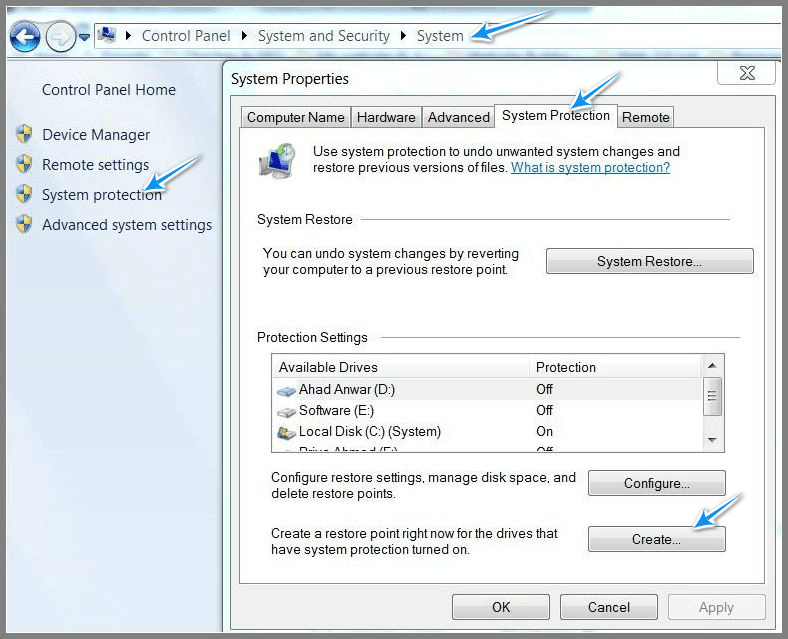
Come back to this page when you get to the system restore and continue in STEP 2.
Solution 2: Use the troubleshooter with updates
I assume you get and get into Windows. Or because you could either because you have managed to restore the (Step 1 above) system and Windows itself starts now.
1. Get the CD / DVD any disc that may have on it. USB flash drives also disconnect or disks that can be connected to your PC.
2. Download the troubleshooter clicking on the proper link as your Windows. Save it to your computer.

3. Go to the folder where you downloaded the software and open it with double-click. This tool makes an automatic check. At the end comes a summary window (“troubleshooting was completed”). Close the resolver.
Solution 3: See the updates fail
Often the error is due only to some specific updates. The idea is to identify and get install. So you can also install that depend on them. And avoid the kind of “domino effect” that makes the update fail entirely.
Enter the menu Start Windows and choose Control Panel. NOTE: In Windows 8 and 8.1 clicks with the right mouse button on the menu Start and select Control Panel.
Already in the Control Panel, click on the right category System and Security. And then, also right in Windows Update.

Out a list of installed updates or you tried to install. Notice the “Status” column in which one or no errors. Join your KB codes. They appear in the name of the update (for example, KB2957503 or any other). IMPORTANT: To the right of each update is the “Installation date”. It lets you know what updates are older and more modern ones. Join the KB code updates with errors in order of oldest to the most recent update.
IMPORTANT: There are usually two versions of Windows to KB for each update that applies. Those of 64 – bit Windows include x64 on their behalf. If you do not put anything or put x86 means that corresponds to the 32 – bit version of Windows that is.
Clicking on the link update you enter your download page. Download and install it. IMPORTANT: Sometimes the update is actually a package of them, consisting of several. In that case, download all the files that make up the package.
After downloading the update on your computer opens it with double click to install it manually. If a package with several updates, install them all running each installer. When prompted by Windows, restart the PC after the upgrade.
Solution 4: Install the updates one to one
The update error usually occurs when attempting to download multiple updates at once. Install one to one you can solve it. Or at least help you identify which update is causing the problem.
In all these Windows you will see a list of available updates. Unchecked all but the oldest. That leaves it checked. So it alone and no other will be installed. NOTE: To see which updates are older look at the description of them is right. And that puts the date in the “Published” line of that description.
Repeat for all available updates. Before installing the next reboot your PC when prompted by Windows.
If an update gives you to make a mistake with it what I explained in “Step 3: Check the updates fail”.
What if the error persists anyway?
Uninstall your antivirus and other security programs you may have. Ideally, uninstall them using a special tool that antivirus usually offers on their websites. To find the uninstaller antivirus do a search on Google-style “Uninstaller [your antivirus]” (eg “Avast Uninstaller”). Follow the instructions explaining the download page for use in each case the uninstall tool.
Hope this article will help you to fix the failure configuring windows updates reverting changes problem, if you have any problem then comment below, we will get back to you soon.







