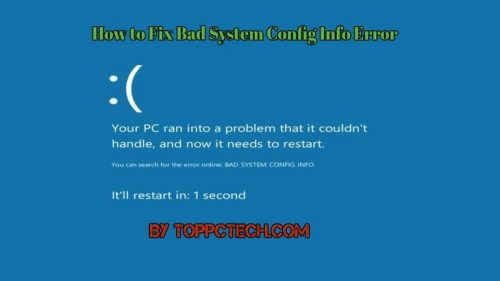Bad system config is a common problem faced by most pc users. In most circumstance peoples facing this error do not have the knowledge or the idea of fixing it and this is the reason that we are offering possible methods of fixing your system.

We will also help you to understand the possible reasons why the error occurs and how to prevent it from happening again. Please read the bellow fix bad system config info and acquire reliable and convenient pc system.
Reasons for Facing this Windows 10 Error
Some of the common reasons for this error are:
- Corrupted windows system
- Damaged or corrupted hard disk drive
- Corrupted windows registry
- Damaged or corrupted RAM
- Driver conflict between newly installed hardware
- Incorrect configured corrupted device driver
The reasons mentioned above are the leading causes of the error. Some of them are possible for the pc users to prevent but others come unknowingly thus making it hard for you to prevent. Though the error damages your pc system it does not mean they cannot be fixed. Let look at how you fix this error.
6 Ways to Fix Bad System Config Info Error
We are going to explain the best recommended ways to fix the Bad_system_Config_info errors which are.
1. Update your Drivers
In most scenarios, an outdated or incompatible driver will bring many issues to your pc, and you will not be able to use some certain hardware which lead to this Windows 10 BSOD loop error. We recommend you to stay updating your driver as often as you can. Always make sure that the drivers and major components are up to date and the present version.
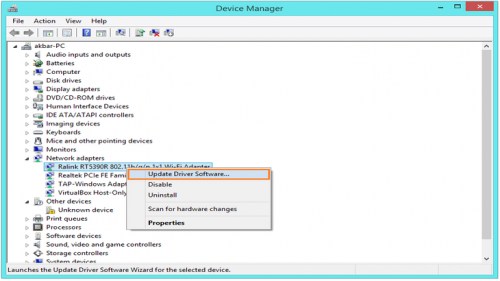
Downloading driver is also suitable for your pc. One only needs to visit your hardware manufacturer website find your device and download the latest version of it. After updating the drivers, the error is supposed to get resolved. Points to note is that you need to update as much as many drivers to completely fix the error. You can also download driver update tool which will be updating your drivers automatically.
2. Use bcdedit command
The configuration of your pc system is also another cause of the BSOD error. If your system is incorrectly configured and the number of processor and amount of memory in the configuration file are not matching this will lead to occurring of the error. In this case you will not be able to access your pc. This issue can be solved using the following steps.
- Restart your computer while it boots and repeats the step until you start automatic repair.
- Click on troubleshooting option, then advanced options, and command prompt.
- After the command prompt start enter the below lines.
bcdedit/deletevalue {defult} value numproc
bcdedit/deletevalue {defult} truncatememory
- Close the command prompt and restart your pc windows.
3. Fix the BCD file
Some of the times your BCD files get damaged or corrupted; if this happens, be sure enough you will face a bad_system_config_info error, and it will not be possible for you to access the pc windows at all.
For one to solve this issue, you need to install other windows from a DVD or a bootable USB flash drive with your pc windows in it. Use the following steps to fix the BCD file-
- Insert the bootable DVD or USB flash drive and boot your pc from it.
- The windows setup will start. Click next and then click on repair your computer
- Choose troubleshooting, advanced option and then command prompt
- Once the command prompt start, key in the following lines and press Enter
bootrec/repairbcd
bootrec/osscan
bootrec/repairmbr
- After this stop the command prompt and restart your pc.
4. Fix the windows registry
Some of the registry issues can as well cause the error to occur; therefore we advise you to repair often your registry. You can repair your registry by the following.
- Boot your computer from the windows installation media.
- Click on troubleshooting, advanced option, and then command prompt.
- When the command prompts open key in the following lines and then press Enter.
CD C:WindowsSystem32config
ren C:WindowsSystem32configDEFAULT DEFAULT.old
ren C:WindowsSystem32configSAM SAM.old
ren CWindowsSystem32configSECURITY SECURITY.old
ren C:WindowsSystem32configSOFTWARE SOFTWARE.old
ren C:WindowsSystem32configSYSTEM SYSTEM.old
It is always advisable to name these lines in case you need to use them later.
After that you will need to enter the following lines in the command prompt-
copy C:WindowsSystem32configRegBackDEFAULT C:WindowsSystem32config
copy C:WindowsSystem32configRegBackSAM C:WindowsSystem32config
copy C:WindowsSystem32configRegBackSECURITY C:WindowsSystem32config
copy C:WindowsSystem32configRegBackSYSTEM C:WindowsSystem32config
copy C:WindowsSystem32configRegBackSOFTWARE C:WindowsSystem32config
This will help to copy the registry backup and replace the previous files. Finally you can restart your pc.
5. Perform the system restore or windows reset
Follow the following steps to perform the system restore.
- Restart your computer couple of times to start the automatic repair process
- Choose troubleshooting, advanced option then system restore.
- Select your username and follow the instructions
- Select the restore point you wish to restore then click next
- Wait for the restore process to finish.
If the systems restore fails to clear the error you can reset your pc windows by following these steps.
- Start automatic repair
- Click troubleshooting then reset pc
- Select remove everything>only the drive where windows are installed> just remove my files
- Choose the reset button and wait for the process to finish.
Before performing the windows reset creates a backup to prevent losing files. Note that this process solves the error if is caused by the software.
6. Check the PC’s hardware
We strongly recommend you to keep checking your PC’s RAM since some of them are corrupted thus enhancing the Windows BSOD error. A faulty hard drive can also cause the error. It is advisable to perform a very detailed hardware inspection as many components can create the error.
Tips for Avoiding the BSOD Error
To prevent the error from happening in future again, it is advisable to be checking your pc system regularly. You can also avoid using damaged hard drives in your windows pc as they will enable the error. One can also download the automatic system update tools which will be updating your pc regularly thus preventing the error to occur.
The Final Words (Conclusion)
It is, therefore, possible to fix the bad system config info error by one of the above solutions. If neither of the solutions works of which is not commonly reported you can contact your computer manufacturers and they will support you with solving the error.